WPS (Router Button) Connection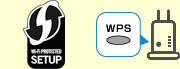
-
Make sure the WPS button on the wireless router is ready to be pressed.
-
Press and hold the Wireless select
 button on the printer, and then release the button when
button on the printer, and then release the button when  flashes.
flashes.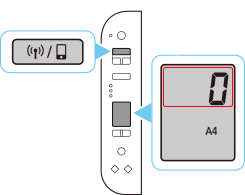
-
Press and hold the WPS button on the wireless router within 2 minutes.
 Note
Note- For more on pressing the WPS button, see the wireless router manual.
-
When connection to the wireless router is complete,
 and
and  will be lit.
will be lit.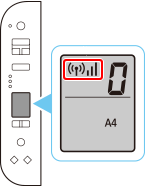
If the Alarm lamp lights up, see "Troubleshooting."
The network connection setup is now complete.
-
Proceed with the settings according to your OS environment.
